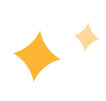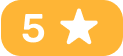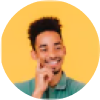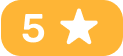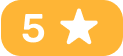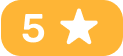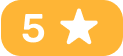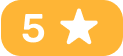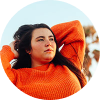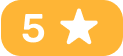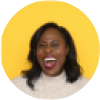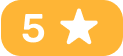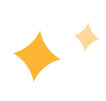
An AI-powered video blurring tool specializes in blurring or pixelating backgrounds, foregrounds, faces, license plates, and other objects in videos. Auto-detect or manually control what you want to blur, all at your fingertips, to make your video more focused and protect privacy.

Leverage AVCLabs Video Face Blur AI to blur faces in your videos and maintain your privacy at no time. With a single click, you can blur all faces in a video, making it an excellent solution for protecting identities in complex or crowded scenes.
The tool employs advanced facial detection to auto-apply blur effects, while also offering the flexibility to manually select specific faces for enhanced control. Combining ease of use with cutting-edge AI technology, it provides a simple way to protect your privacy.
Blurring license plates in videos is challenging due to varying angles, distances, and changing backgrounds. Traditional methods often require extensive manual work.
AVCLabs Video Blur AI simplifies this process by automatically detecting and blurring license plates of stationary and moving vehicles, including those in traffic scenes. The program accurately hides license plate information with minimal effort, ensuring your privacy without the need for manual intervention.
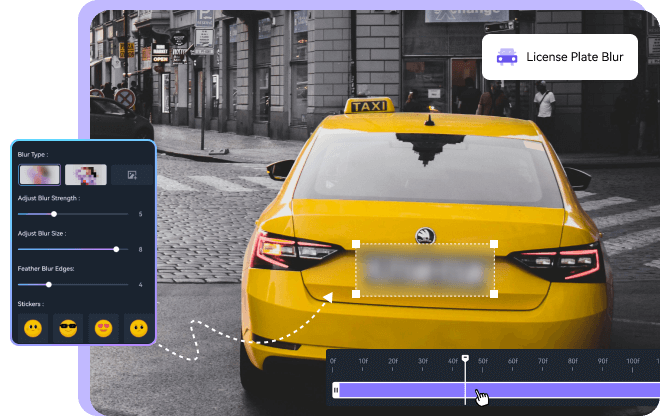
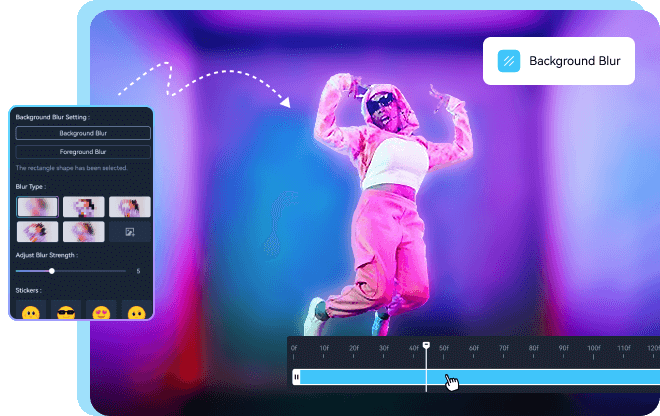
Struggling with unprofessional backgrounds in your videos? AVCLabs Video Blur has the solution. Its Background Blur feature allows you to effortlessly enhance your recordings by adding a professional touch with just a flip of a switch.
Perfect for scenarios where your usual recording space isn’t ideal or when filming on the go, this tool not only hides unwanted elements but also adds a 'bokeh' effect, giving video depth and a sophisticated look.
Advanced automatic blurring software specifically developed to simplify the laborious process of video blur editing for both individuals and groups

Privacy Protection Redefined. AVCLabs Video Blur AI is trusted by countless organizations worldwide. With a growing user base, it is proving that effective, efficient video blurring is just a click away.

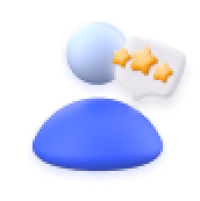
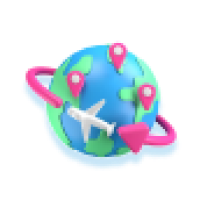

Get system and hardware requirements for using AVCLabs Video Blur AI.
Windows 11, 10(64bit), macOS 12 and above
Processor: Intel/AMD processor
RAM: 16GB or higher
Free Space: More than 20GB
Minimum: Intel CPU from 2015 onwards (4th generation) or AMD CPU from 2016 onwards
Recommended: Intel i7 (7th generation) or greater (4GHz and above) or Ryzen 7 or greater (4GHz and above)
(4th-gen core) HD Integrated Graphics or above; GTX 600 series or above
NVIDIA GTX 1050 Ti or higher; Radeon HD 7000 series or above
3G2, 3GP, AVI, DIVX, FLV, F4V, M2TS, MTS, MOV, MP4, M4V, MPEG, MPG, DAT, MKV, OGM, RMVB, RM, TS, TP, VOB, WMV, WTV, ASF, DV, WEBM, etc
Output: MP4, MKV, MOV, AVI