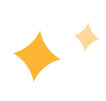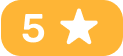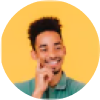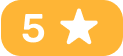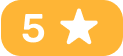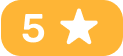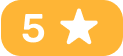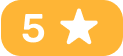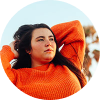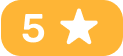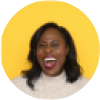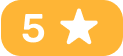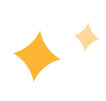
Experience cutting-edge AI and advanced features such as video upscaling, deinterlacing, denoising, stabilization and video blurring that enhance video quality, repair old footage, colorize black and white movies, fix shaky video, blur any objects in video and more.

Experience enhanced video quality like never before! Whether it's an old video in low resolution or footage shot in poor lighting conditions, AVCLabs AI Video Enhancer uses AI technology to automatically recognize and optimize every pixel in your video, eliminating noise and enhancing clarity and color. It also supports colorizing black-and-white videos and upscaling videos without loss of quality. Use it now and feel the charm of the ultimate video quality!
Imagine sharing a video online, only to realize it reveals personal details—faces of bystanders, a car’s license plate, or sensitive background information. With AVCLabs Video Enhancer AI, you can easily protect privacy and remove distractions. Whether you need to blur moving objects, faces, license plates, or entire backgrounds, AVCLabs lets you do it effortlessly. No complicated editing—just select what you want to blur, and the software takes care of the rest. Perfect for content creators, businesses, or anyone who values privacy.


If you've ever struggled with shaky footage, AVCLabs Video Enhancer is the perfect solution. It can smooth out unwanted shake and jitter, turning rough footage into a steady, professional video. Whether it's handheld shots, fast movements, or old clips, the AI video stabilizer analyzes and adjusts each frame, eliminating wobble and aligning them for a smooth flow. The result is a much more polished video, with less distortion and better clarity—no extra equipment needed.
Revolutionary AI-powered video enhancer to upscale low-resolution videos to HD or 4K, restore old footage, fix blurry videos, and optimize content for better playback on modern devices.

No more tedious manual editing – AVCLabs Video Enhancer AI lets you enhance video quality from 480P to 4K, restore old videos, and upscale videos up to 400% with just a few clicks using the latest AI technology.

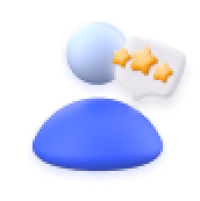
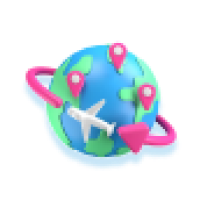


Get system and hardware requirements for using AVCLabs Video Enhancer AI to enhance video.
Windows 11, 10(64bit), macOS 12 and above
Processor: Intel/AMD processor
RAM: 16GB or higher
Free Space: More than 20GB
Minimum: Intel CPU from 2015 onwards (4th generation) or AMD CPU from 2016 onwards
Recommended: Intel i7 (7th generation) or greater (4GHz and above) or Ryzen 7 or greater (4GHz and above)
(4th-gen core) HD Integrated Graphics or above; GTX 600 series or above
NVIDIA GTX 1050 Ti or higher; Radeon HD 7000 series or above
3G2, 3GP, AVI, DIVX, FLV, F4V, M2TS, MTS, MOV, MP4, M4V, MPEG, MPG, DAT, MKV, OGM, RMVB, RM, TS, TP, VOB, WMV, WTV, ASF, DV, WEBM, etc
Output: MP4, MKV, MOV, AVI